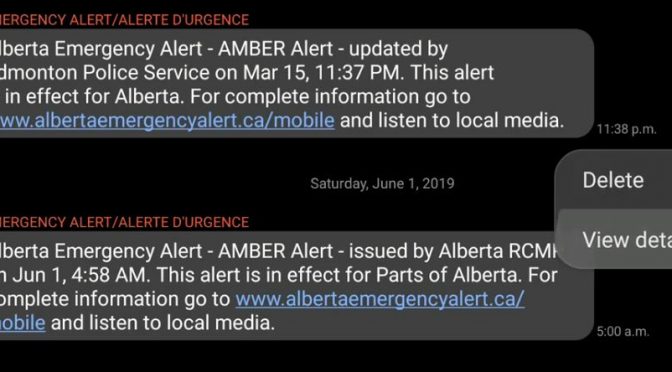The emergency alerts system is a useful feature on most smart devices with a SIM installed. Some government agencies can access the system even when you do not have a SIM installed on the device. The system is used to push notifications (alerts) on unforeseen extreme weather conditions, natural disasters to Amber alerts (missing children). I do not promote the idea of disabling alerts, but if for whatever personal reasons you would like to disable it, you can do it on most current Android devices. The following guide is based on Samsung One UI 1.0 but it is applicable for other devices. If you do not have a Samsung device, the settings for changing the behavior of emergency alerts can be found under general system settings. Type “emergency alerts” on the settings search bar.
You may watch the video on my YouTube channel instead of reading this article.
This is what an emergency alerts look like and it appears under your general messaging app.
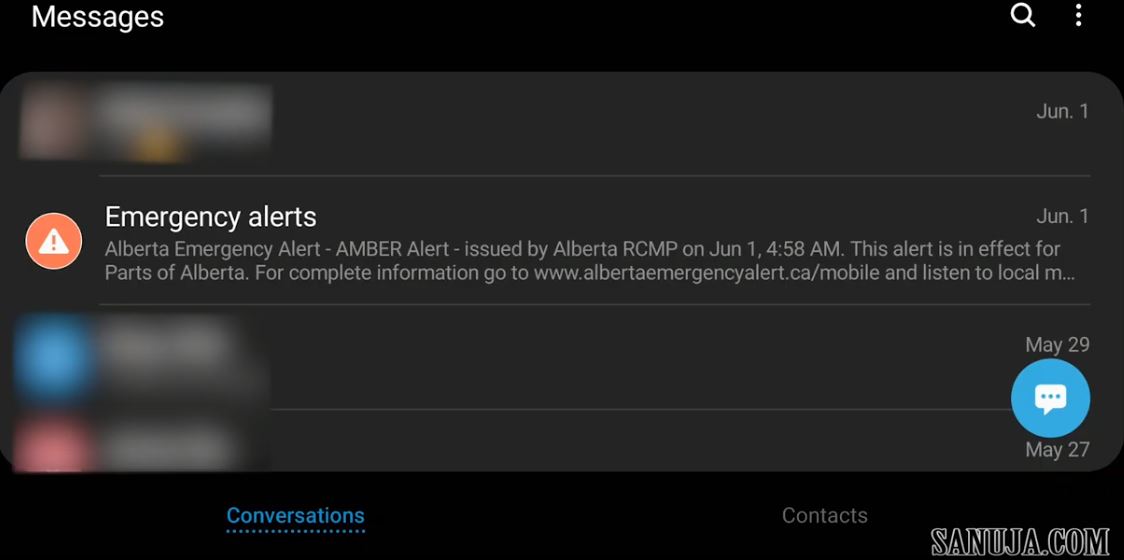
You can see the “Emergency alerts” with white/red triangle contact image (above). On my phone, I have a few emergency alerts (image below). For example, there is a message from Saturday, June 01, 2019. The message contains additional information: text and links. What is appearing on the message itself is decided by your local/regional government agency.
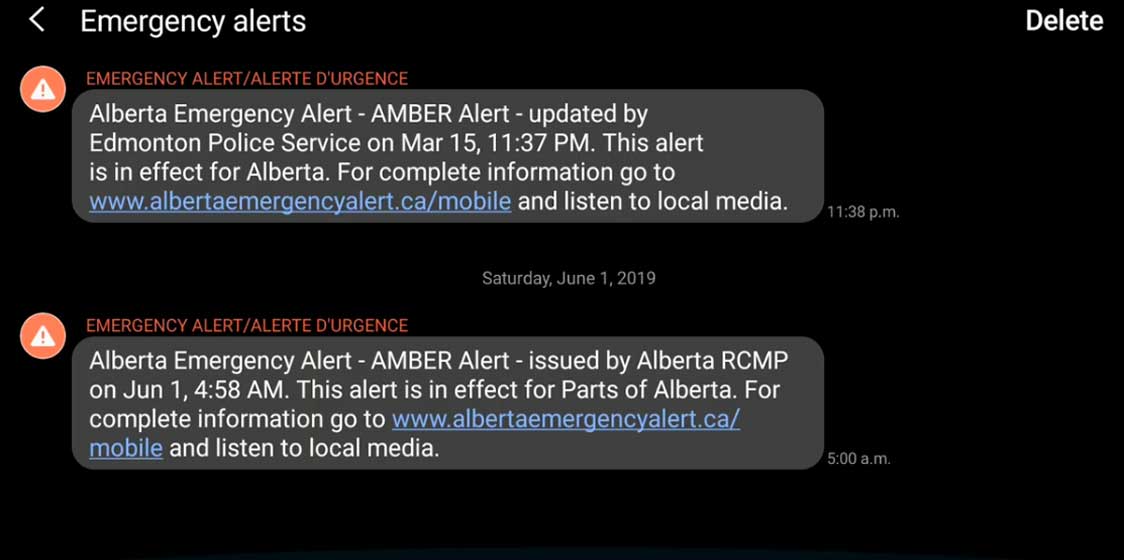
You can select the message by pressing and holding down the message for a few seconds. It will provide you with the menu to either delete it or go to details.
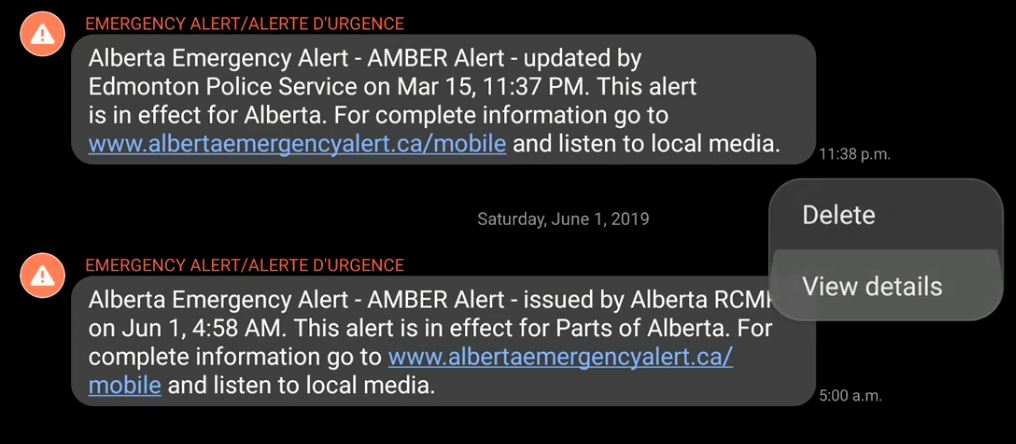
If you go to details, you can find additional technical details. This is what your Android device collects in the background. The information here may not be very useful to most people, but it is there in case you would like to gather such data.
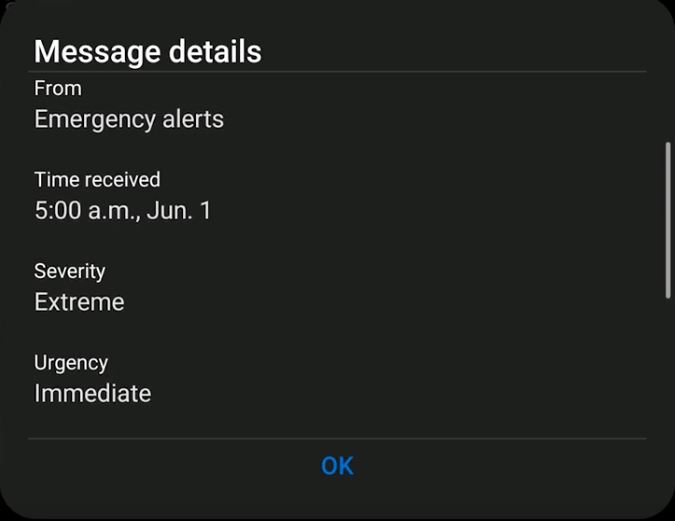
To update the settings for alerts, go back to the Messages app on your Samsung Android device and open the messages menu from the top right-hand corner (3 dots). Then select “Settings” from the drop-down menu.
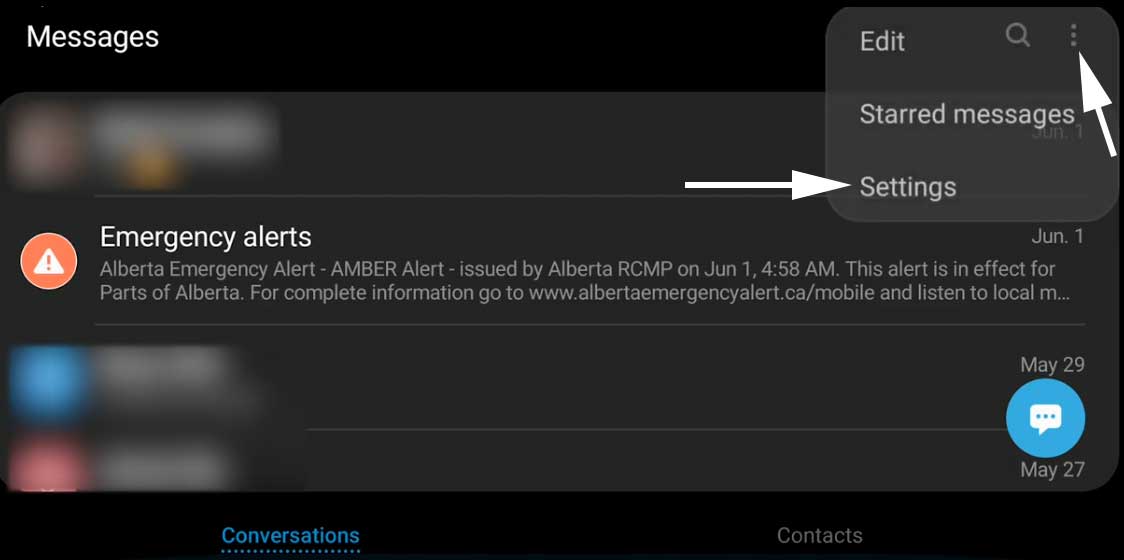
On other Android devices this option may be placed under general settings. As I mentioned before, Type “emergency alerts” on the settings search bar or you can search under message settings. Once you are in the messages settings, select “Emergency alerts settings”.
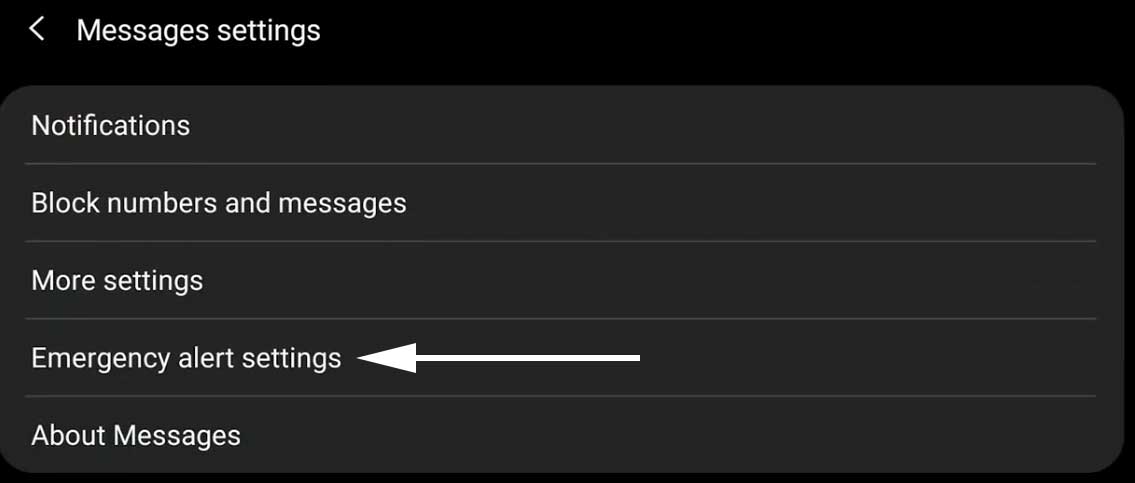
On all Android devices running Android 9.0, you should see “Emergency alerts” option under “Emergency alerts settings”. Select that option to open various categories of emergency alerts.
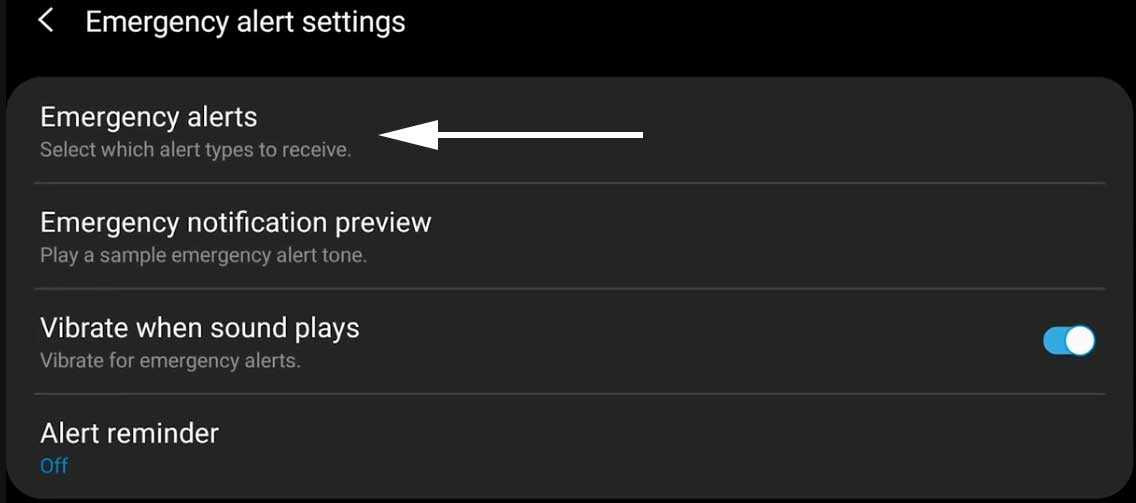
Now you can either turn on or off these settings.
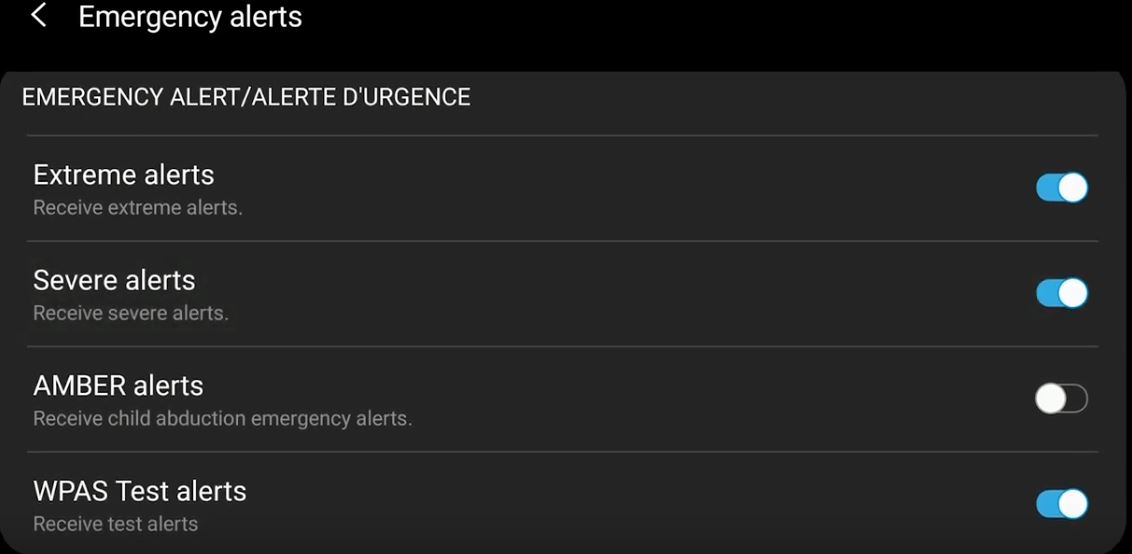
I do not recommend turning off most of these settings. These pushed alerts could either could help you or someone else. For example, the government statistics show the Amber Alerts have helped locate missing children. However, I typically keep the “WPAS Test alerts” turned off. Samsung phones typically shipped with test alerts turned off by default. This is one of the reasons why some people did not get the test alerts sent by the recent government testing of the system in Alberta.