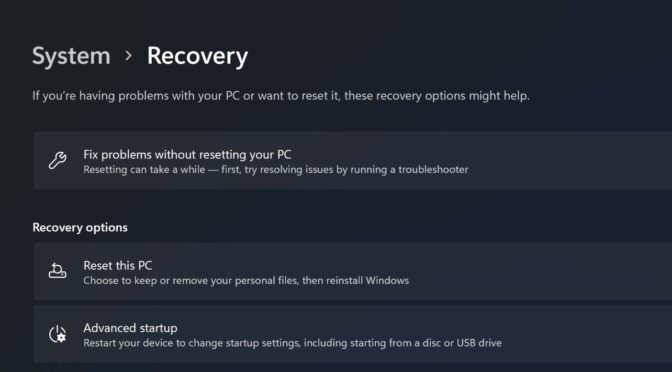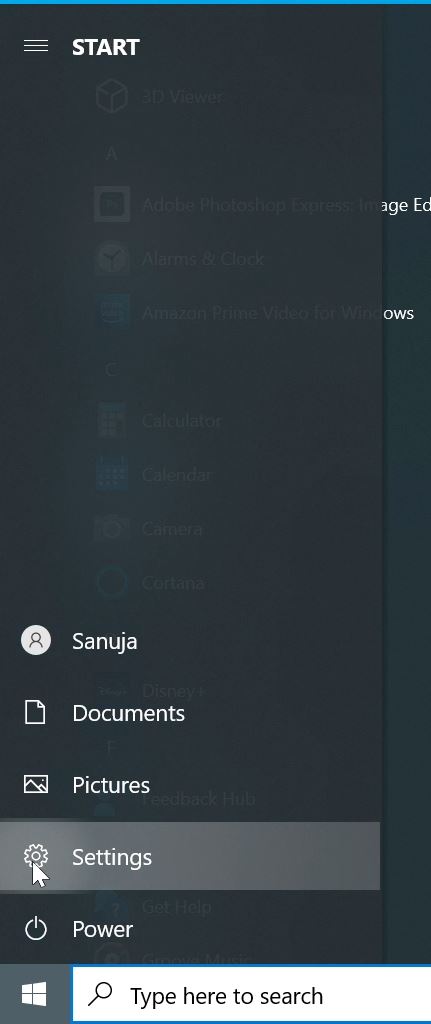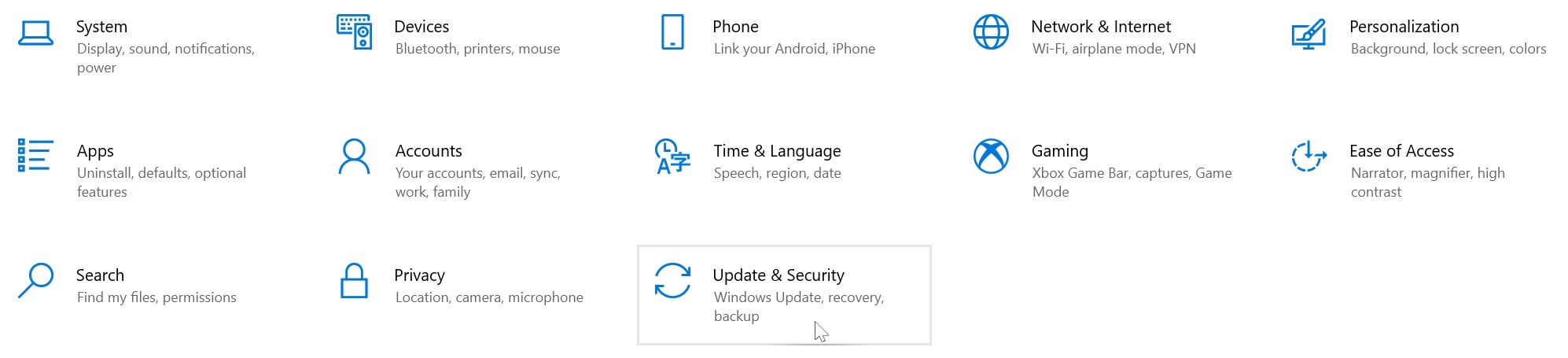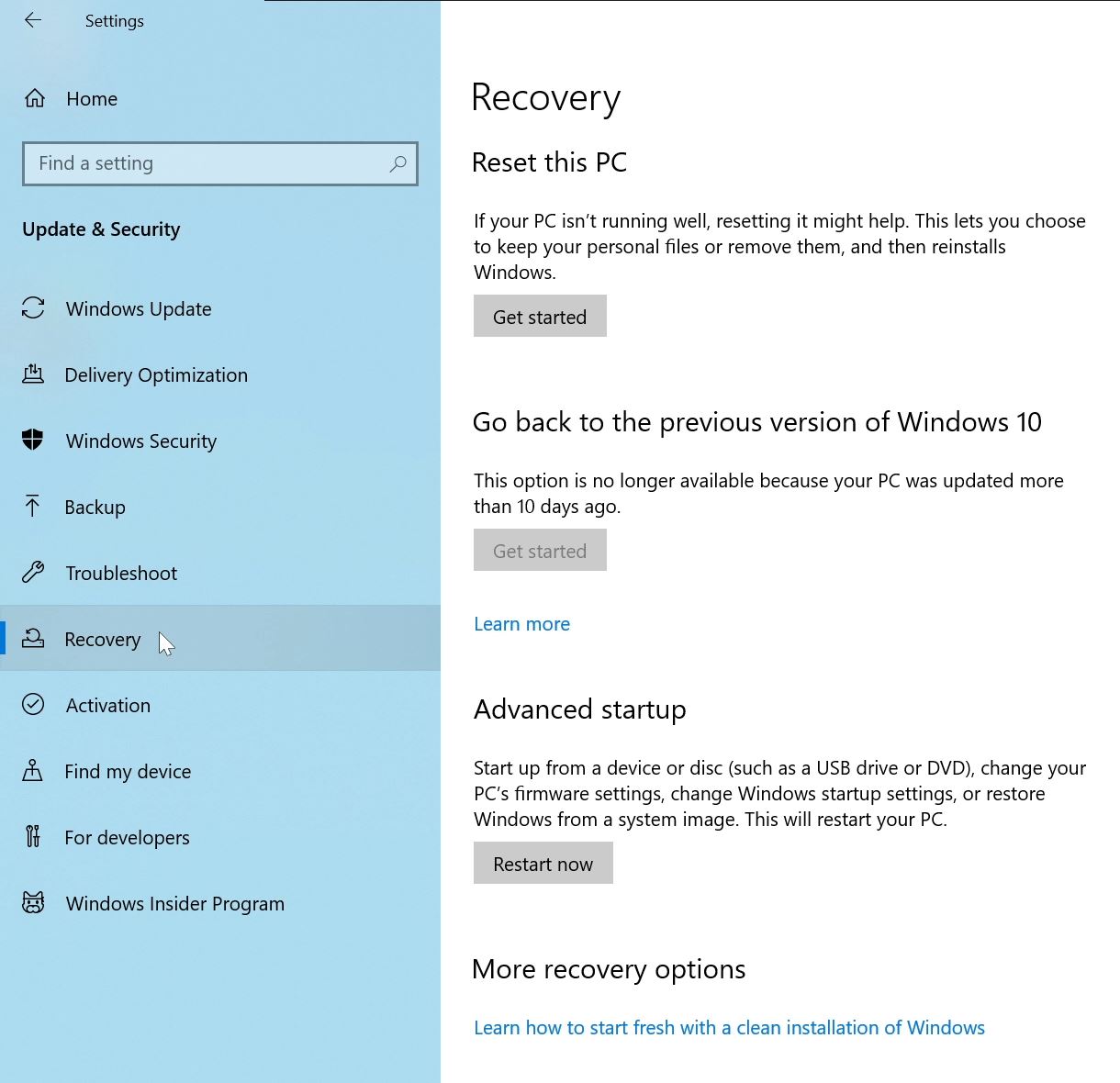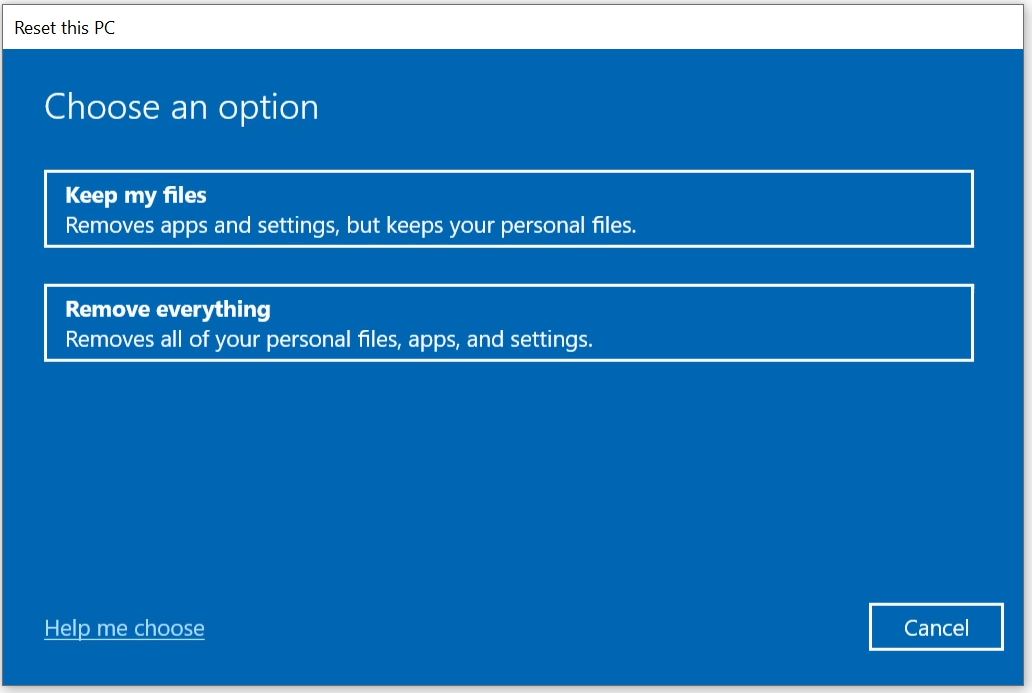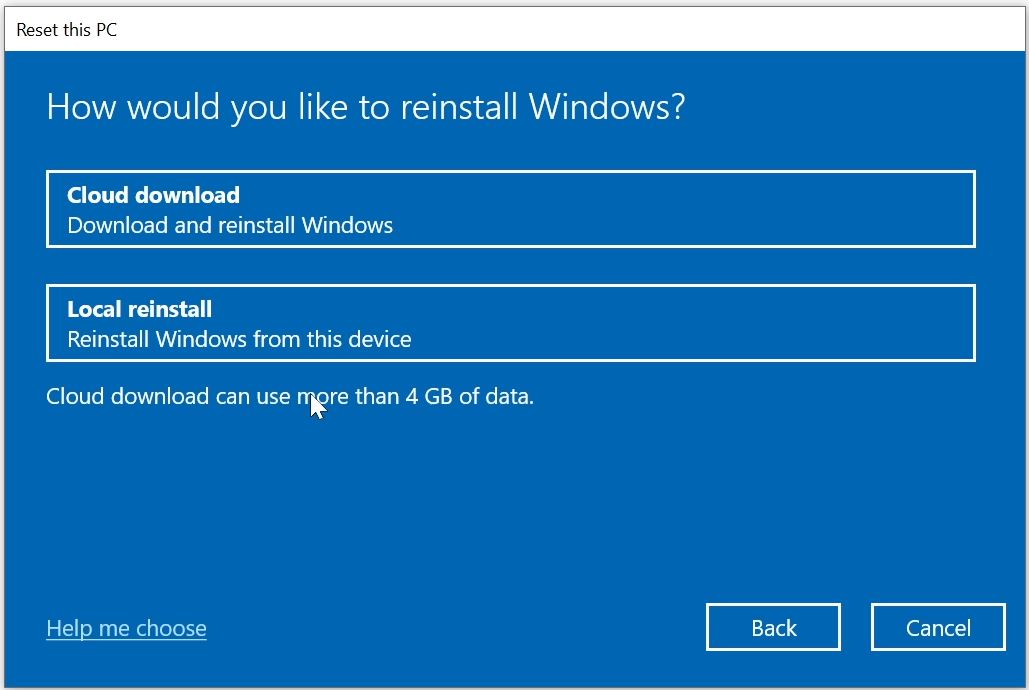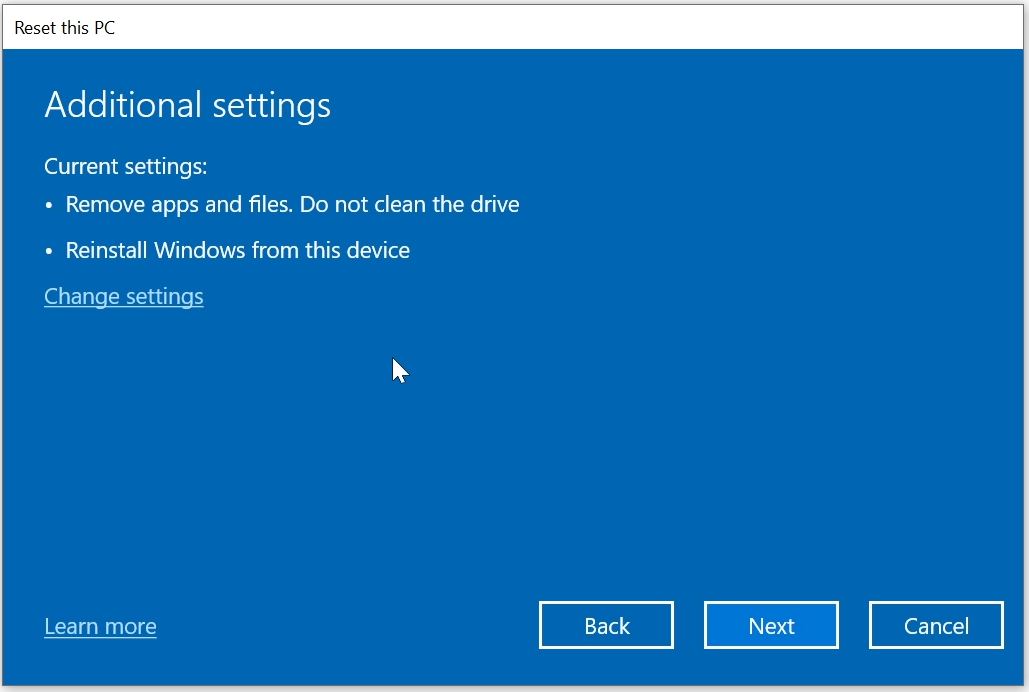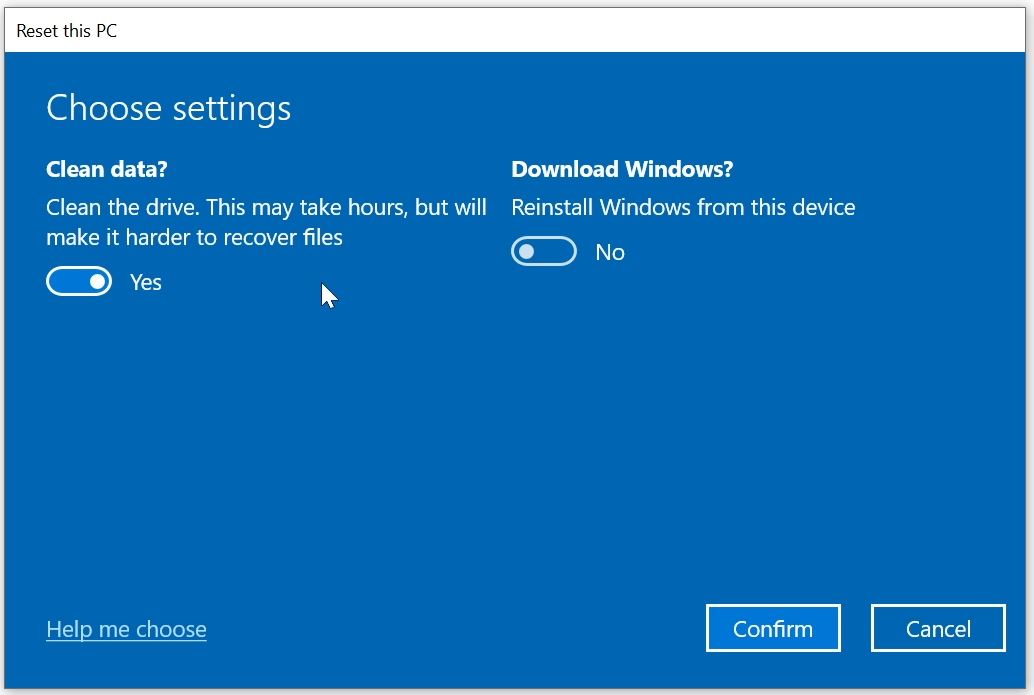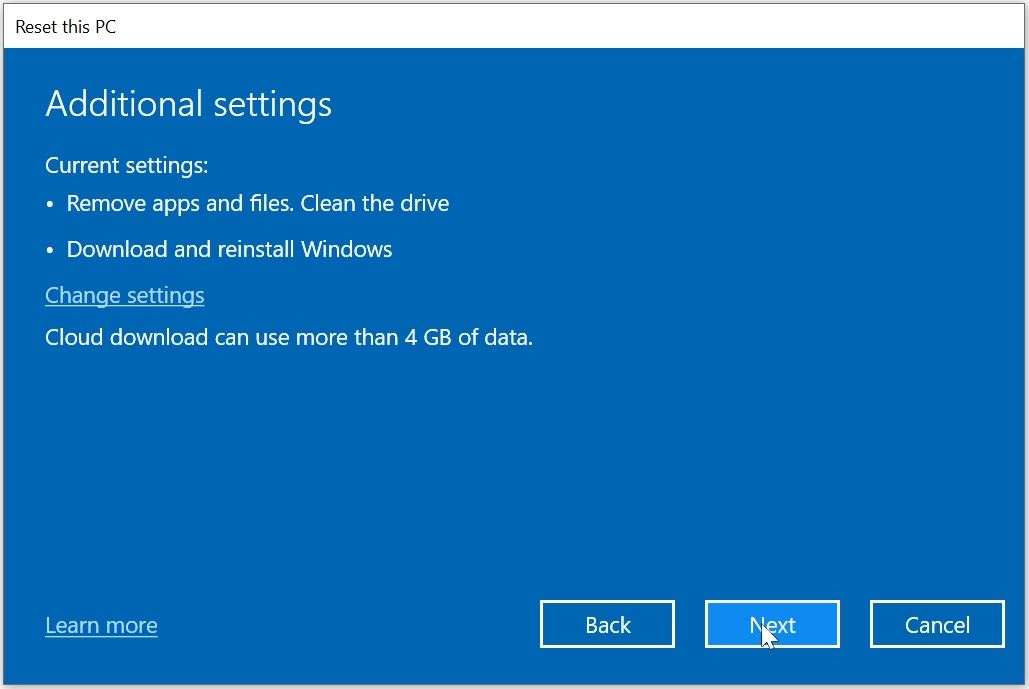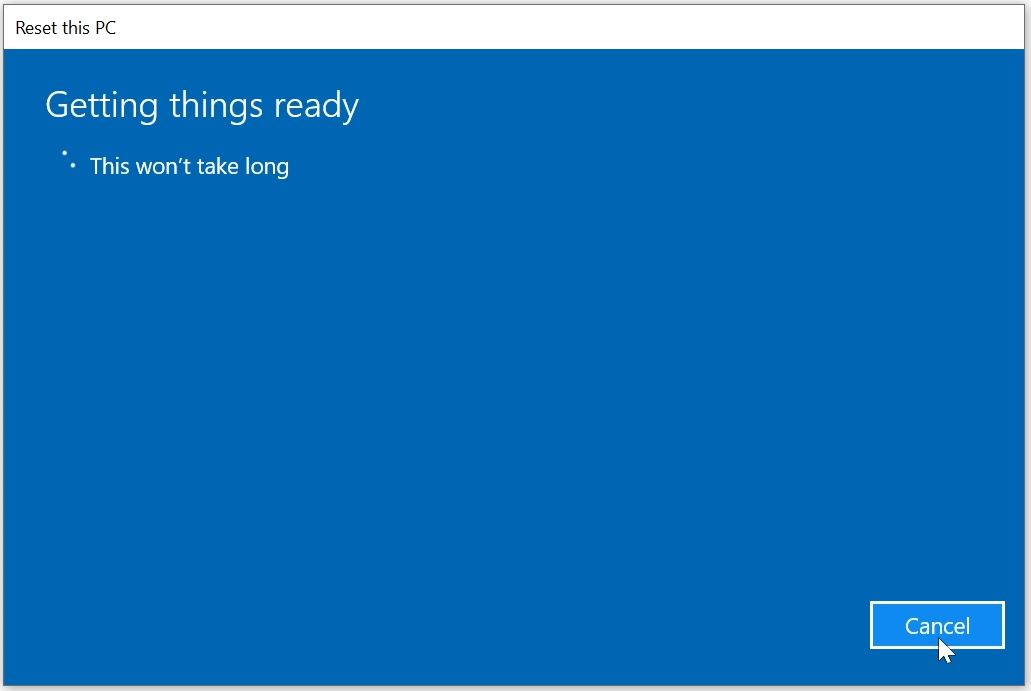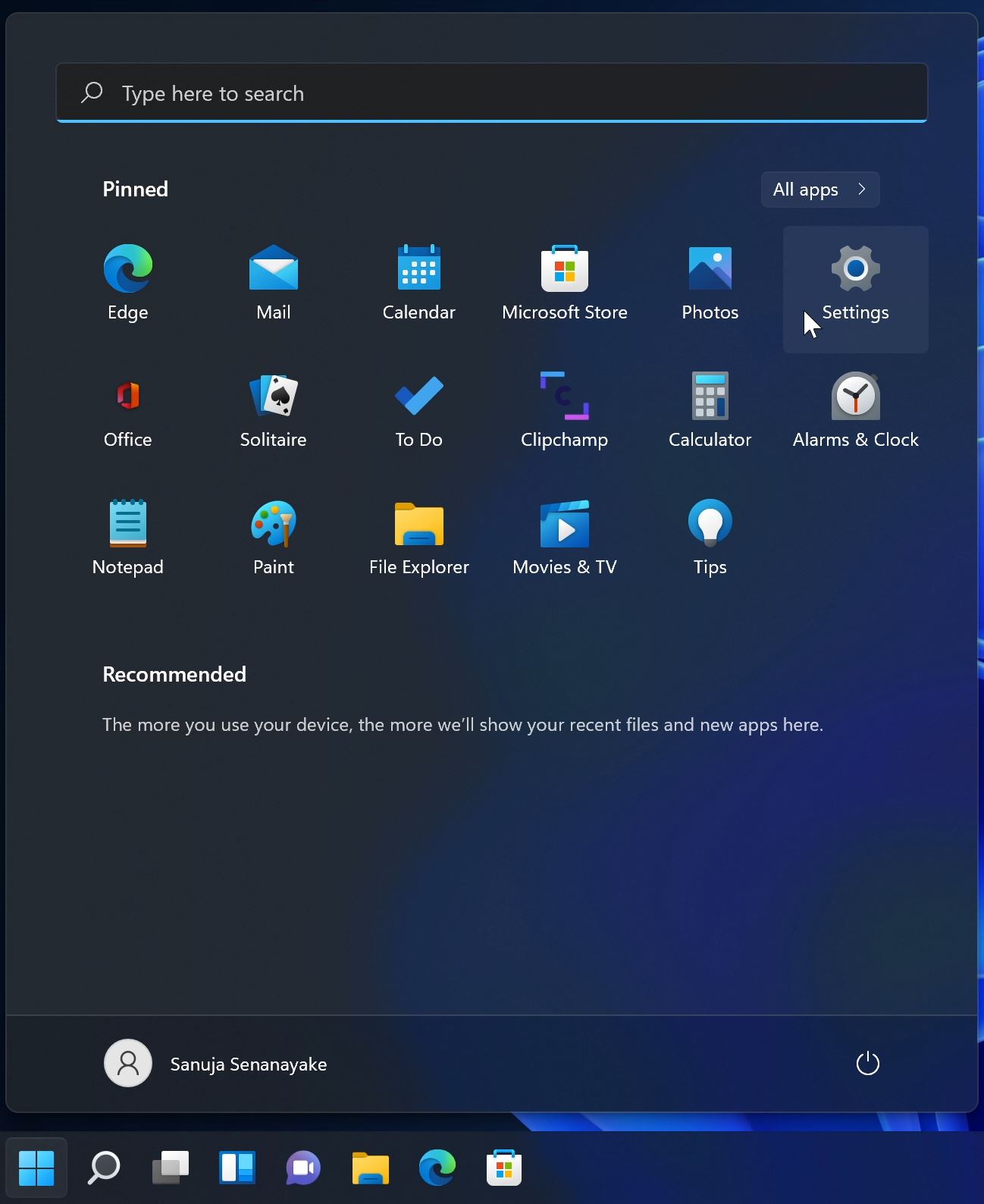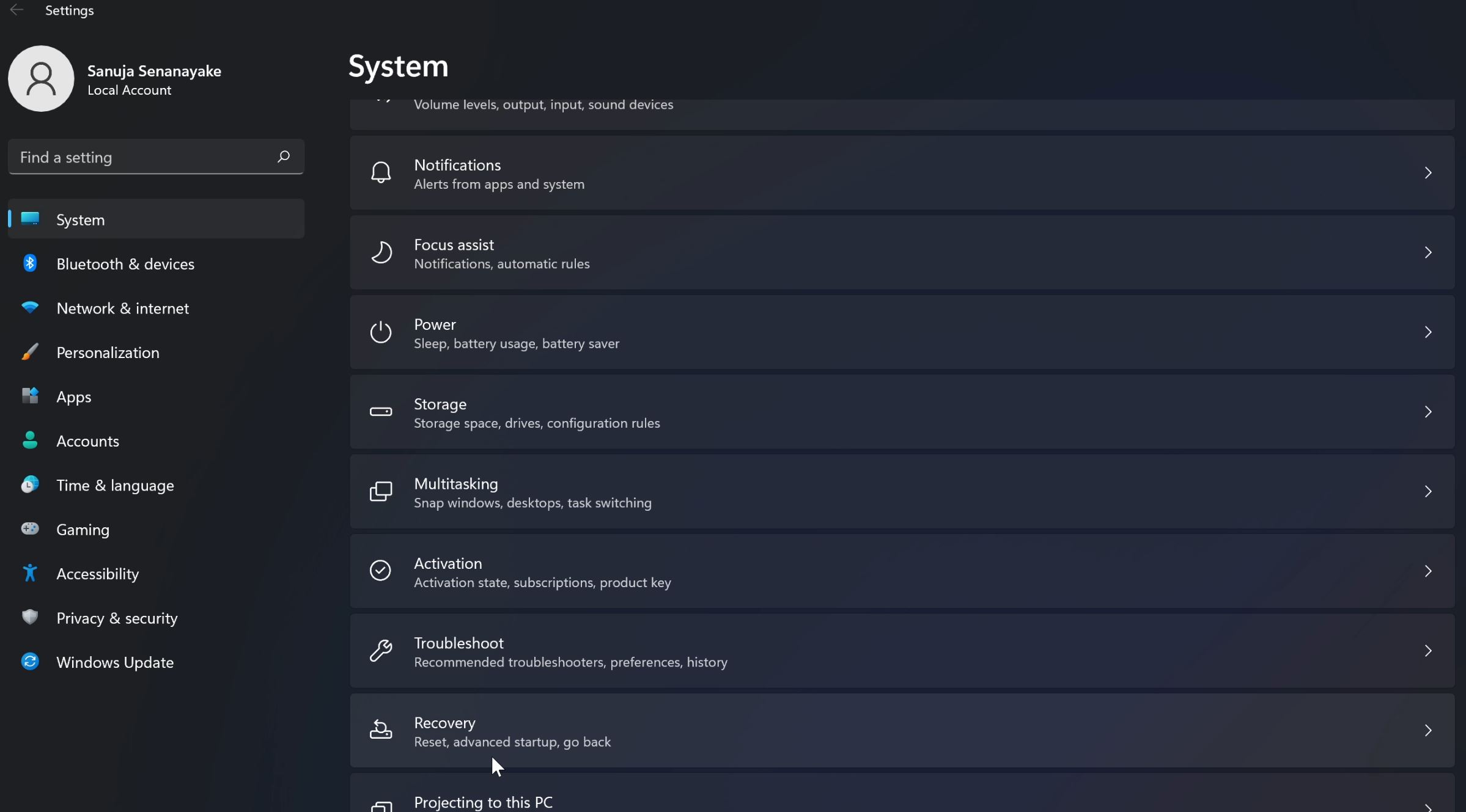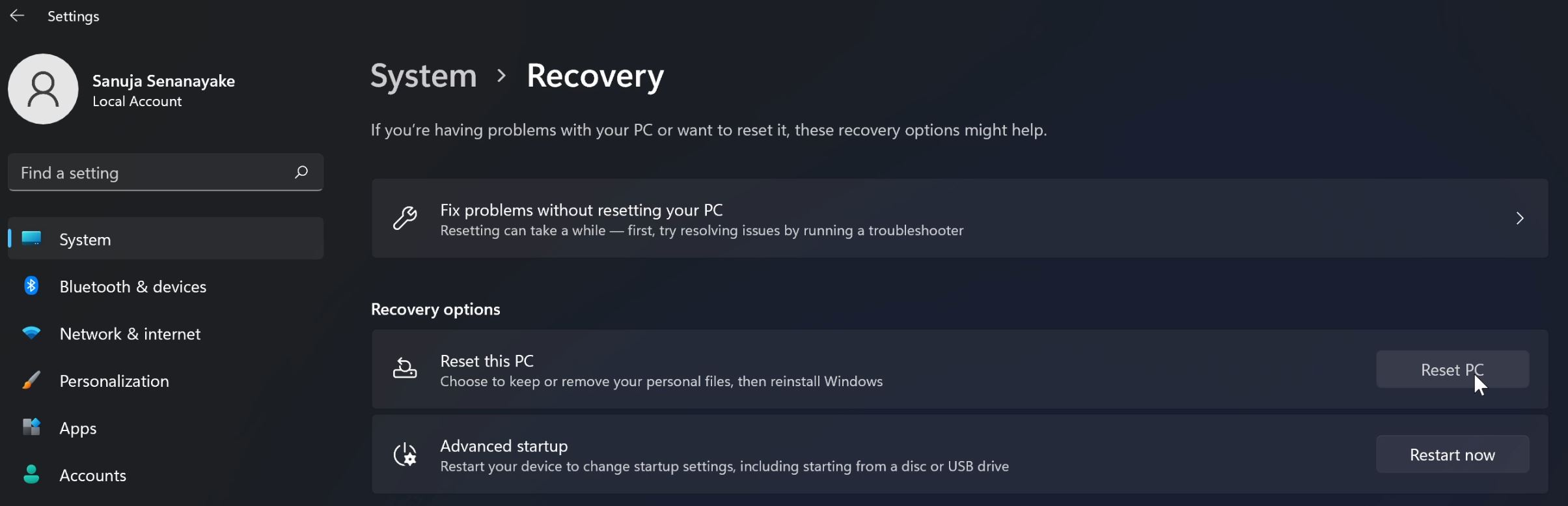If you are selling your used PC (laptop/desktop) or you are returning your device to your organization, company or school, it is important to wipe and clear your personal data from the device to protect your privacy and security. The Windows 10 and Windows 11 Operating Systems (OS) have the built-in capabilities to help you do it. Here I will explain how you can do wipe your PC. If you rather follow a step-by-step video instead of using this article, you can watch my video posted on my YouTube channel.
Wiping data on Windows 10
1) Open Start menu and select Settings
2) Click on Update & Security
3) Open Recovery tab from the left-hand menu. Then click on “Get started” button under Reset this PC
4) Select Remove everything from the Reset this PC window
5) If you do not wish to download and install a fresh copy of Windows, you can use the Local reinstall option. This will not only cut down the time, but also can be down without an Internet connection. Regardless of which option you pick, your Windows key will be reused automatically.
6) This is an important step. Click on the “Change settings” option. These settings will allow you to select data wiping option on the next screen.
7) Select “Clean data”. This option will wipe all your personal data and programs from your computer. Then press Confirm.
Summary page before resetting…
After selecting “Next” on the summary page, your PC will start wiping data. This will result in one or more reboots. If this is a laptop, please make sure to plug in the power cable.
Wiping data on Windows 11
This is very similar to what we did on Windows 10 above.
1) Open Start menu and select Settings
2) Under System tab, select Recovery
3) Select “Reset PC” button
At this point, the rest of the process is same as the Windows 10. If you are confused or need more guidance, please check my YouTube video.