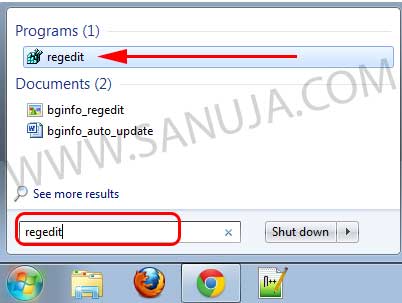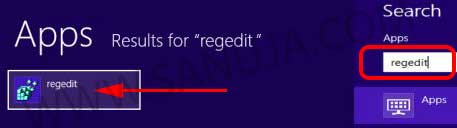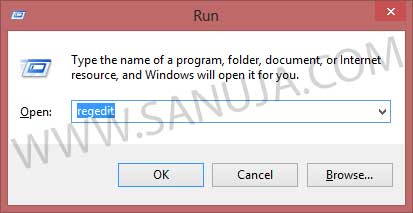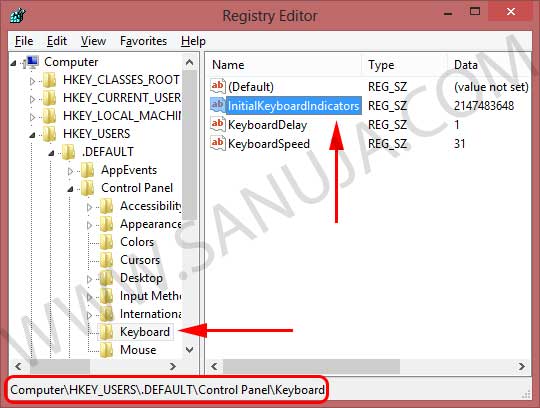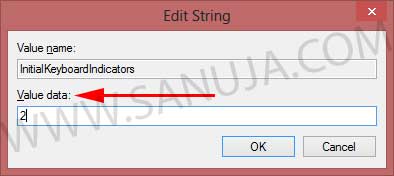This is a very common question I get from my friends. I have no idea why Microsoft didn’t make this easier since they can just add a button to the toolbar. I am aware of the fact that this is probably on several different websites. Having too many well-explained documents on this never going to hurt anyone.
There are no security issues of having Num Lock on at startup (at least not that I am aware of). You can do this on computers running any edition of Windows NT, 2000, XP, Vista, 7, and 8. In addition, you can also do this on Windows servers running NT and up. If you are going to do this on your work or school computer, please make sure that you are not breaking any laws. You do need administrative privileges to perform this change.
Using Registry Editor
The easiest way to do this is using what computer geeks called, “regedit” method.
1. Open regedit: I usually type “regedit” in Windows general search (on the start menu) of the computers running Windows Vista and up. This is the easiest way to open the Windows Registry Editor.
If you have an older OS, then open Run, and type regedit.exe.
2. Open Keyboard folder: Go to HKEY_USERS\.Default\Control Panel\Keyboard.
3. Edit: Right click on the InitialKeyboardIndicators and choose Edit. It will open the String Edit window.
4. Click OK: and you may be asked to restart your computer. Now you are done!
Using BIOS
The second way of doing this is using BOIS settings. Today there are so many different BOIS software. Therefore it may take a few more or fewer steps to change it from BOIS. What you need to find in your BOIS is the “Keyboard Features” (or sometimes “Keyboard and Mice Features”) and switch the NumLock to ON. I do not recommend using BOIS because it is much safer to do it through regedit. Only if the regedit cannot be accessed for some reason should you be using BOIS to modify the NumLock.
I do not know why the software developers have set this feature to disabled at startup. As far as I know, it will not have an adverse effect on your computer.