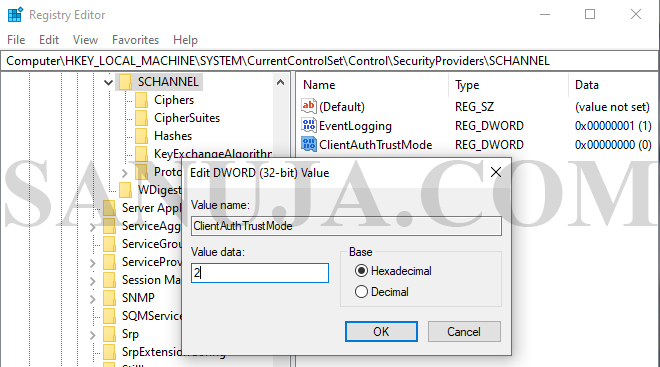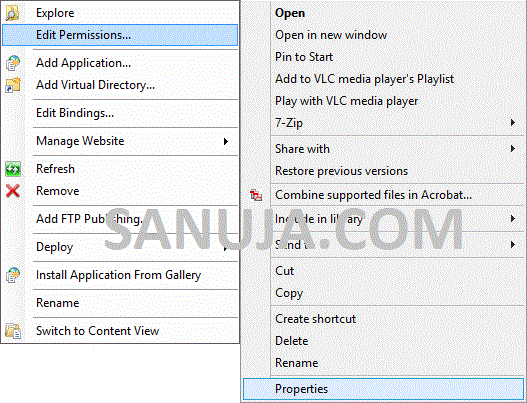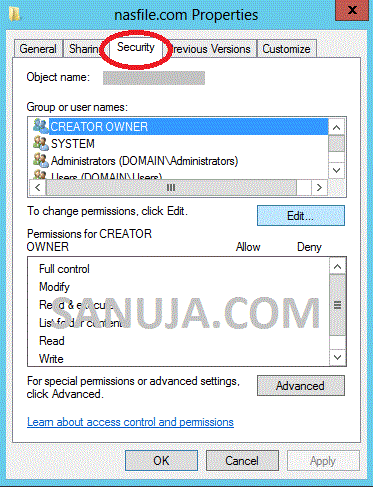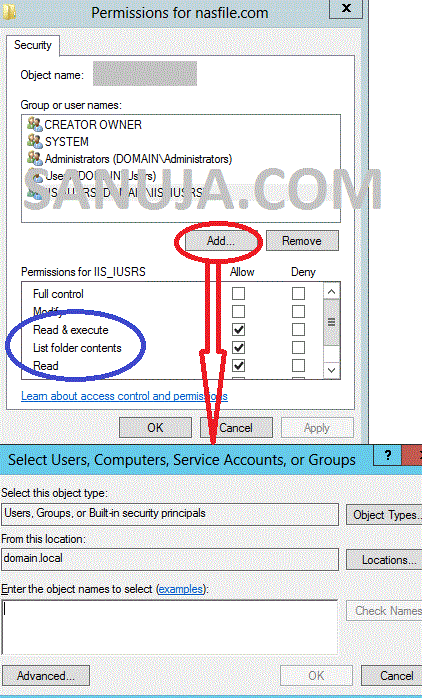You do not have permission to view this directory or page using the credentials that you supplied.
Every time IIS (Internet Information Services) is given a folder to access with information on a website, the 403 error page will appear if the right permissions are not given to the folder. It is a simple fix, but I don’t know why Microsoft hasn’t posted a proper answer on their KB, MSDN or their other support forums on this issue.
If you have just created an HTTP/HTTPS site on IIS 7/8/9/10 (true for most other IIS installs as well), you need to assign IIS_IUSRS security permissions to your assigned web folder. The following steps 1 to 7 describes the procedure.
1. Right click on the folder (the folder you assigned for web access in IIS)
2. Choose “Properties” (or “Edit Permissions” if you right clicked while inside the IIS window)
3. Go to “Security” tab
4. In the top box, “Group or user names”, open “Edit…” (will take you to Permissions window)
5. You will most likely cannot fine IIS_IUSRS in the list; open, “Add..”
6. In the box at the very bottom, “Enter the object names to select (examples):” enter IIS_IUSRS
7. Click OK and make sure in the Permissions window, you have allowed, Read & execute, List folder contents and Read
In a nutshell; Right click -> Properties/Edit Permissions -> Security (TAB) -> Edit (under Group or user names) -> Add (IIS_IUSRS) -> OK (make sure the right permissions described in steps 7 are there)
Other Solution
Another solution is to edit the following registry keys from Registry Editor. You can access the Register Editor in multiple ways. Type regedit on Window Search or open run and type regedit and enter will open the editor. Make sure you access the Registry Editor with Administrator privileges.
Warning!
Make sure to backup your registry files before editing. I highly recommend testing this option on a non-production virtual machine prior to editing on the production server. I am not responsible for any catastrophic failures.1. Once you open the Registry Editor, navigate to the location: HKEY_LOCAL_MACHINE\System\CurrentControlSet\Control\SecurityProviders\SCHANNEL
2. Create a new DWORD (32-bit Value) entry name “ClientAuthTrustMode
3. Enter “2” in the Value data field (no revocation check).