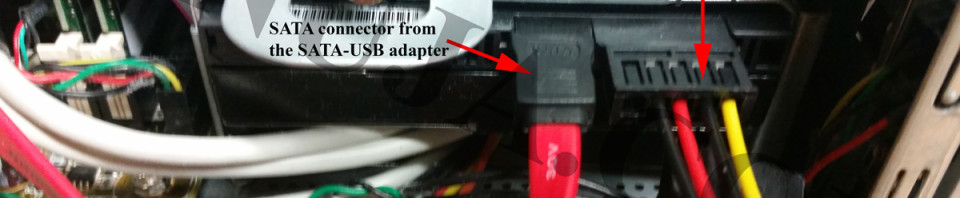Computers are made of multiple different components. Not all components are vital to the operations of a computer. For example, failure of a disk drive (DVD/BlueRay) would most likely have little to no impact on other functions of a computer. But a failure of a vital component such as the processor, power supply, or malfunctioning of a hard drive will lead to a situation where the computer is no longer operational. Do not panic. You may be able to recover data from such computers using either an external enclosure or using an IDE/SATA to USB adapter.
You can recover data from most “broken” computers even if you are not tech-savvy. If you perform the recovery at home (or business) by yourself, you will save from $100 to $2000 CAD (2016 estimates) on data recovery costs.
External Enclosures
External enclosures are a bit more expensive than the IDE/SATA to USB adapters. There are few advantages of this method; for example, encloses allow you to use the hard drive as an external storage device if the hard drive is still in good condition. Another advantage of this method is that most enclosures are compatible with multiple interfaces such as USB 2.0, USB 3.0, older FireWire, etc. Higher-end external enclosures will also have the ability to connect to a network as a Network Attached Storage (NAS) or to connect to multiple computers simultaneously.
Installation of external enclosures is fairly simple. To setup, attached the IDE or SATA connector and power supply cable from the enclosures’ printed circuit board (PCB) to the internal hard drive. You may also follow the instructions posted under IDE and SATA to USB Adapters. They are very similar to each other.
Image modified from: https://en.wikipedia.org/wiki/Disk_enclosure#/ media/File:Usb_firewire_hard_disk_enclosure.jpg
IDE and SATA to USB Adapters
The IDE/SATA to USB adapters operate on the same fundamental principles as external enclosures. The major difference is that they do not have enclosure casing hence mostly used by computer technicians. The best advantage of using this method is that you can access the hard drives of computers and servers without completely removing the device from the main unit. The adaptors have a simple control board with IDE, SATA or other connectors and a power supply. As long as you can access these connectors on the hard drive, you can recover data from a unit without wasting time on removing components. These adaptors also take less space hence they can be easily transported and stored. Another advantage is the price. I must admit it is not a very good advantage because the price differences between IDE/SATA to USB adapters and external enclosures have significantly decreased in recent years.
Installation of these adaptors is a bit more complicated than the external enclosures. Here are some suggestions for installation and usage of IDE/SATA to USB adapters.
Step 1: Ground yourself by using a wrist strap or by connecting a wire between yourself and the computer case (metal).
Step 2: Locate your internal hard drive and get clear access to data connector (IDE/SATA) and power connector of the unit.
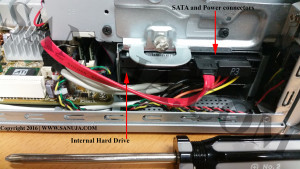
Step 3: Remove the attached IDE/SATA cable that runs between the motherboard and the hard drive. Remove the power rail connection between the computer’s Power Supply Unit (PSU) and the hard drive.

Step 4: Attach the SATA connector from the IDE/SATA-USB to the hard drive and power connector from the IDE/SATA-USB power unit.

Step 5: First power on the internal hard drive by plugging the IDE/SATA-USB power unit to a wall outlet. Then connect the control board to the IDE/SATA cable and the USB cable. Connect the USB cable to the computer.

You should now have a USB attached mass storage unit on your computer just like a USB key. However, if this is not shown on the first attempt, disconnect power to the IDE/SATA to USB adapter, wait few seconds and reconnect the power.
Limitations
If the internal hard drive data is protected through hardware or software encryption, then this simple recovery method may not work. Sometimes only the main user folder such as “Documents” or “My Documents” is encrypted by the operating system (OS). In this case you will be able to extract data from all other locations except the user folder. For instance, Windows XP, 7 and 8 usually encrypt user folder by default except if the user change the default settings. This limitation also applies to professional data recovery services. If the password or encryption key is known, then data recovery companies may charge you a premium and may be able to recover your data. If the password or encryption key is unknown, then depending on how strong the encryption is no one can guarantee recovery success.
Another limitation is the differences in interfaces and communication protocols. Older products may have operating and file systems that are incompatible with modern computers. Hence, you will not be able to read information from the extracted drive. The best solution for this is to find an older unit that can read such data files and use that in the recovery process.
Corrupted files can also pose a major problem for recovering data. Sometimes when hard drives fail, they can overwrite meaningful data with useless junk. This can be reserved but at a very high cost because this type of recovery require military-grade data recovery tools.
Finally, if the components of the hard drive have failed, then you have to send the drive to a laboratory that can take apart the disks and read it in a special dust free, static free and highly controlled environment. This is probably the most expensive recovery option and most likely be used by large corporations and government agencies than consumers and small businesses.