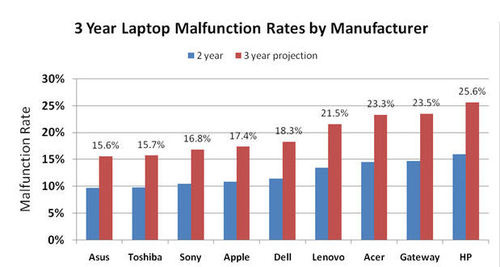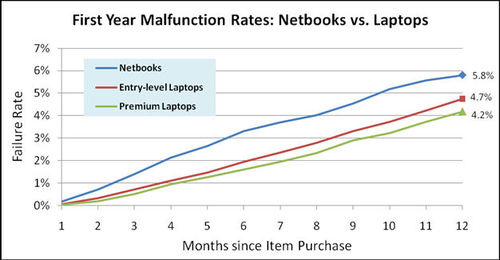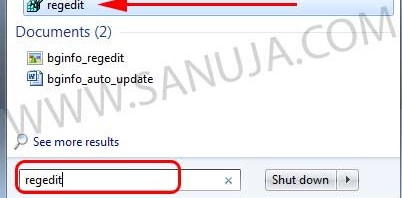There are many different types of Buddhist meditations. Some can be done while walking, some are great tools to use when you are distract from something and some are exclusively use in a very controlled environment. The environment plays a lager role in breathing mediation than many other types of meditations. Continue reading Instructions for Breathing Meditation
Tag Archives: tutorials
How to Practice Buddhism
A Simple Guide for Beginners
Warning!
This is a republish of an old articles. I can almost guarantee you that you will come across language errors; grammar, spelling, etc. There will be some formatting errors as well. Please contact me if you find any issues. This article is to be rewritten. Thank you.Let me be perfectly clear that I am NOT a Buddhist nor I will endorse Buddhism. I know I posted that I will not publish any religious items on my site. However, certain parts of Buddhism has leaked in to our Western societies to the point that even at University of Calgary, if you request help for stress or exam/test anxiety, the doctors will first direct you to Buddhist meditation over pharmaceuticals. While the professionals in Canada do their best to remove the word “Buddhism” or erase any reference to Buddhism, often they prescribe mindfulness meditations, which is the core Buddhist mediation for lay practitioners. In recent years, Buddhist mediation classes are offered to school children in the Western world from the elementary school to college level at the expense of government tax funds. (e.g.; Canada, Germany, California(US), Australia, UK and New Zealand)
Removing www from your URL
I finally decided to shut down my home based server for HTTP use for good. Why? With all the school work, I don’t have time to fix issues with the system. It comes with an added benefit of having a site that will be up 99.99%(according to the hosting provider’s uptime guarantee.) unless I make a coding error.
Anyway, while I was transferring data from self hosted server to the new hosting provider, I ran into few issues. One would be the transfer of data from the wordpress self host system to the paid professional service. I am still working on database issues such as my massive collection of multiple choice questions database for University of Calgary courses. Continue reading Removing www from your URL
How to choose a computer based on your needs
When you want to buy a laptop or a desktop, there are many options available in the Canadian market. A lot of Canadians buy several computers within a short period because compared to other countries in Asia and Europe, we have one of the lowest prices in consumer electronics. While it is an advantage, often consumers buy products that far exceed their needs. I will do my best to explain the differences between computers and how to choose one based on your lifestyle. The article is written towards college and university students.
What is the best brand of computers out there?
This is a very common question with no straight forward answer. Performance and durability of the machine will varies depend on the model. For example, high-end HP that goes for ~$2000+ will outperform against a ~500 Asus. But if we were to compare similarly configured laptops, the Asus will be the best brand because they have the lowest failure rate. If we look at the overall failure rates regardless of the price, it is clear that Asus and Toshiba has led the way during the last three years.
Which type of computer should I buy?
Most people buy a laptop because it is portable. But if you go for a unit that is ranked in either end of the laptop spectrum, you will be disappointed. The powerful gaming units are heavy and large. Hence it is not practical to use as a school or work computer unless you are not planning to take it with you.
While it is important to buy a light weight small laptop for daily use, keep in mind the failure rate of netbooks are higher compared to conventional laptops. Not to worry because the manufactures have noticed this problem and now the netbooks are phased out from the Canadian market. In few months the netbook and laptops will be replaced by a new kid in town; the ultrabooks.
What are ultrabooks?
There are two major problems with netbooks. As you already know from the previous statement, the high failure rate. The other problem is exception to very few netbook with laptop processors, almost all of the netbooks are underpowered for daily tasks. Even the most basic operations such as loading emails can be a problem on a netbook. The processors used in netbooks are cheaper alternatives to regular processors and often the motherboard can only support maximum of 2 GB of RAM. Hence, it is difficult to run about 90% of the Windows applications out there. The solution is ultrabooks; much higher price than that of laptops, but much lighter and faster with a lower failure rate. The average price of a portable computer (aka laptop) will go up in the next few months. The ultrabooks will replace both the netbooks and laptops. Even now, there are ultrabooks that can compete against the fastest laptop out there.
There are problems in ultrabooks too. One is the lack of video memory support. To this day, not a single ultrabook has been released with 1 GB of dedicated video memory. Another problem is that solid sate hard drives (SSD) are very expensive. The manufactures of ultrabooks often limit the storage space to 128 GB or 256 GB at the most. Considering now we have cloud and NAS storage solutions, almost everyone with the access to Internet can avoid running out of storage space. But still, 128 GB may not be enough for power users who install several different high-end programs such as AutoCad. According to experts in consumer electronics market, while the price of SSDs will drop over time, the gap in price between a conventional hard drive and a SSD will not be lowered anytime soon. Hopefully this will change as technology process at this exponential rate.
Conclusion
After all the reading, are you still confused? Well, it is your choice which computer you want to buy. However, it is pointless to buy a racing car in a city where the maximum speed limit is 80 km/hr. If we apply that same principle to portable computers, then you should not spend your money on a high-end computer that you don’t need.
If you are an art or engineering student and you are planning to use graphical software(CAD, video editing, etc), you have to buy a high-end laptop because ultrabooks lacks the dedicated video support.
If you are a science student and most of you courses will be based on programs like MathLab or Geologic, then ultrabooks are the best choice. If you have to use graphical software that require a high-powered graphic card, then again, you will have to go for a laptop.
If you are business or accounting student, look no further than ultrabooks.
If you are buying a computer for your personal use, consider if you want to carry a light ultrabook or a heavy laptop. Consider your travel and software needs before purchasing a computer. If you don’t mind spending the money and you only use the computer for few software, ultrabooks are the best.
Hope this article help you guys out and I will do my best to keep you updated on upcoming new portable computers.
How to delete a Remote Desktop Connection entry
There is no option in the Microsoft Remote Desktop Connection (RDP) application to delete/remove successful previous RDP connection IP or hostnames from its “Computer” box. I believe this is an omission by the Microsoft development teams that has yet to be “fixed”. In fact, I had no clue how to do this up until recently I had to log in to my server from a public school computer to modify some files. Even after you log out and select delete profile from the RDC, it will still show up in the Connections drop down next time someone open it. This is a problem because if a user with wrong intent to attack your computer or server open the RDC, it will provide them with half of the solution to hack your system, the IP or domain name!
If you try Google search to find an answer to this issue, you will quickly come across Microsoft KB article here, which is more complicated than useful to most users. I have no idea why a great user friendly software company like Microsoft doesn’t explain well on their help sites on registry editing for intermediate to advance users. May be because they don’t want novice users to pick up that information from their site and damage the OS in the process of regedit. Would you rather have a video tutorial? Please watch the YouTube video here.
The following method is the easiest way to delete an entry from Remote Continue reading How to delete a Remote Desktop Connection entry