What do I need to create a good Local Area Network (LAN) in my house? Do I need a router, a switch, a hub or combination of these? Sounds like a philosophical question that require deep analysis of network infrastructures. It can be an overwhelming task for a non-techie consumer to shop for the right hardware that will fit their needs not what the sales person at computer stores (not all stores; mostly commission based sales people) wants to sell you. It is not difficult to get a basic idea of what you need, once you know what each part of your network do! Keep in mind, I suggest you use gigabit equipments for all your networking needs. Why spent money on 10/100 units?
General purpose LAN?
In Canada and US, we generally have a single Internet connection acquired through an Internet Service Provider (ISP). We will discussed how to setup multiple Internet connection based LAN later. In general, every single home LAN network should need the following hardware for distribution of Internet within several difference devices:
- Router (or modem-router combined unit): For distribution of network services to multiple devices. Most ISPs provide modem-router combination units. If you are paying for high speed Internet and you are an advanced user, I strongly recommend using an independent router as opposed to having modem-router combination.
- Modem: For connecting to Internet from ISP. If you don’t have the combined modem-router unit, you place the modem BEFORE the router; immediately after your cable/ADSL(telephone line based) connection.
- Switch(s): Optional. Used for providing additional distribution of network services to multiple devices.
Other than the modem and router, you don’t have to get a network switch for to create a LAN. The modem will take signals from ISP and convert them to Internet connections for the devices. The router (or the routing part of the modem-router combo) will take take the information from the modem, which most likely have a single global IP (Internet Protocol) address, and creates a second set of internal IP addresses known as DHCPs for LAN devices. While the exact operation of a modem and router far more complex than this, this is the easiest way to explain it.
Except in a combo (modem+router), the modem itself cannot provide DHCP (dynamic host configuration protocol) internal IPs generated by the router. Therefore the primary role of a router is actually not providing wireless connections (like many consumers think), but to generate DHCPs for each device (actually it creates DHCPs for each MAC address… but I won’t go into detail about MAC ads to keep this article as simple as possible).
A switch can take an output from a router and request further DHCPs for more devices. A switch will expand the number of wired(even wireless) connections to a router. However, you cannot place a switch before the router since a switch has no mechanism to create DHCPs. A switch is simply requesting DCHPs from the router and I think of a switch as a “slave” of its “mater”, router.
Difference between a managed switch, a switch and a hub
Hubs are the least complex networking devices that pass information from one device to another. It can only receive or send information one at a time. Because it can’t simultaneously perform sending and receiving of data, they are mush slower in operation than switches. Also they cannot identify the unit requesting/sending packets to each other. Other than for VPN and professional server management, I have no idea why anyone would use a hub these days. Hubs were once popular (in 1990s) in home networking due to low cost hardware.
A switches work the same way as a hub, except they can communicate both up and down at the same time. They can also identify the MAC addresses of the each device and pass that information to router (or other devices). This increase the speed, control and connection quality of the LAN.
Managed verses to unmanaged switches are very similar in their operation. In fact, some tech people will argue that general consumers only need managed switches(don’t matter if managed or not). A managed switch give you certain (I would still call it limited control) control over what individual port or group of ports can do. Depend on the manufacture and the grade of the switch, you can turn ports on or off, separate groups of ports into virtual LANs so that you can have 3 or 4 separate networks on a single switch. Remember, a router can perform all of this without having a manged switch.
An umanaged switch send/receive data between devices without any control from the switch itself. Since most home LANs do not require VPNs and the administrative access to a router is almost always within a click of few buttons, there is no need for managed switch in a home environment. Usually managed switches are for large enterprises such as big businesses, ISPs, etc where strong controls over each port is impotent.The most extreme situation for a high end managed switch for a home LAN would be, if you are sharing the Internet through your landlord’s or condo central router/switch, you may use a managed switch to get bit more control over your internal network.
Internal electronics
The difference among routers, switches and hubs is based on the main chip and the configurations. The chip used in wireless routers with additional LAN ports for example generally more powerful than chips found in hubs. The electronics and processing architecture also differ form each other. However they all have similar electronics parts(or you could say similar assemblage).
This is an image of D-Link DSS-5+ 10/100 Ethernet Switch. It is an unmanaged switch with five LAN ports suitable for home use. But we can use this image for generalize explanation of internal parts for all three types of networking units.
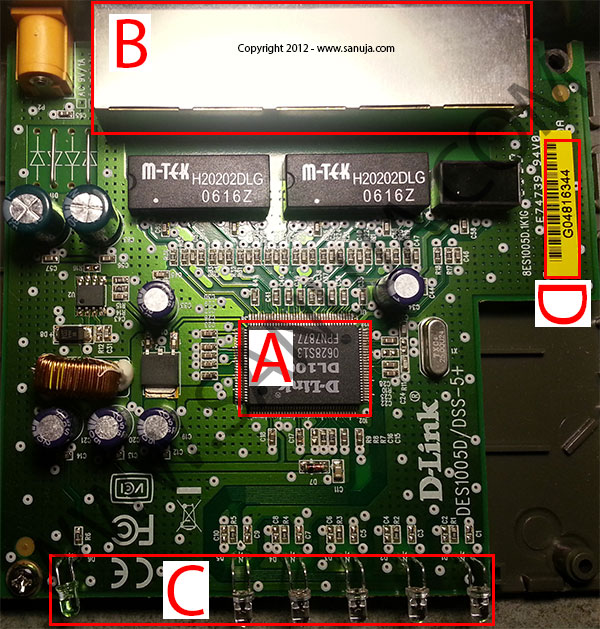
A – main processing chip manufactured by D-Link
B – strengthen housing for the five LAN ports with RJ-45 female ports
C – visual indicator LEDs for front plate
D – hard corded serial number of the board which also attached to the MAC address of the unit
Happy networking! Next post I will discuss how to set up business/enterprise grade network.



3 thoughts on “Router or Switch or Hub”
Comments are closed.