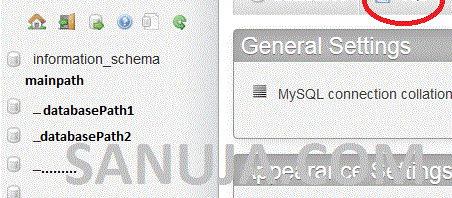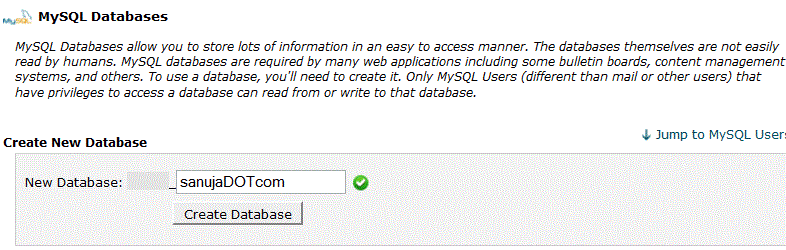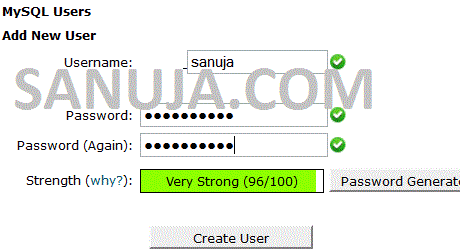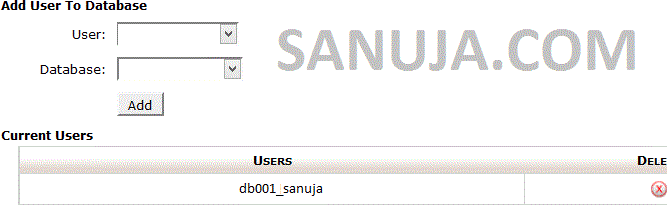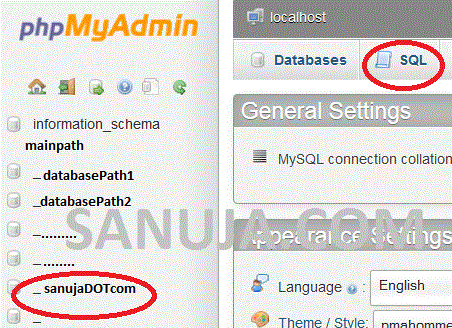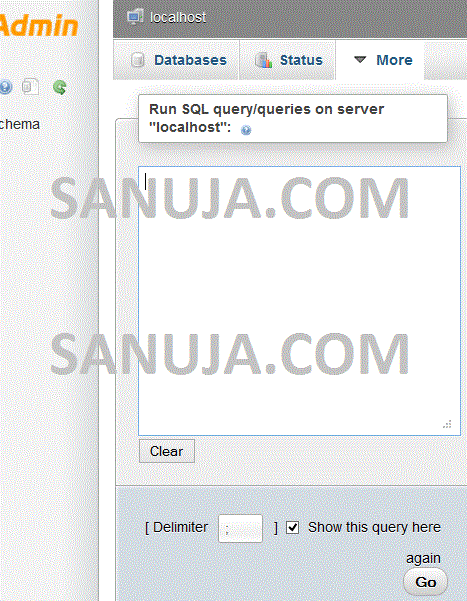It can be a daunting task to create SQL databases when you are running your websites without any professional help. For most small businesses, it is a waste of money to hire a web developer to work on all the areas of a website. If you can follow instructions, there are many helpful manuals on SQL installation and database creation. To provide more flexible opportunities for non-professionals, some developers have created open source database files for various programs. The catch is that you still need to know the basics of installing a SQL database on your server.
Creating a database path in Apache server
This guide is specific to Apache server, but the general logics are almost the same for .NET and other types of servers. While MySQL is not specific to Apache, but it is often used in Apache environment.
- Open MySQL Databases page
- Create a new database with desired name (I recommend not using names like, admin, phpMy, MySQL, etc for obvious reasons)
Database name: sanujaDOTcom - Create a username (again, I do not recommend using names like admin)
Username: sanuja - Using the Add User To Database in MySQL Database page, assign the user to the created database
Adding the user… Note the current users table at the bottom.
Installing a database using phpMyAdmin
Once you have created the database path according to the instructions above;
- Open the phpMyAdmin page and you should see the database path you created on left hand side (if it is not there, DO NOT reload the page, but close it and open it back again. If it is still not there, then go back and repeat the process for creating the database path)
- Open the database you created from the left pane and choose SQL from the top menu
sanujaDOTcom on the left hand pane and SQL at the top menu. - Copy the code inside the FileName.sql file you downloaded, pate it in “Run SQL query/que…” window
Database run script window - If there are no error messages at the end of the script run, go back to the same database path and you should see newly created the tables
You are done! The rest is just coding on the user interface and the front end of the site using PHP, CSS, constants and variables according to the instructions specific to your script.