There is no option in the Microsoft Remote Desktop Connection (RDP) application to delete/remove successful previous RDP connection IP or hostnames from its “Computer” box. I believe this is an omission by the Microsoft development teams that has yet to be “fixed”. In fact, I had no clue how to do this up until recently I had to log in to my server from a public school computer to modify some files. Even after you log out and select delete profile from the RDC, it will still show up in the Connections drop down next time someone open it. This is a problem because if a user with wrong intent to attack your computer or server open the RDC, it will provide them with half of the solution to hack your system, the IP or domain name!
If you try Google search to find an answer to this issue, you will quickly come across Microsoft KB article here, which is more complicated than useful to most users. I have no idea why a great user friendly software company like Microsoft doesn’t explain well on their help sites on registry editing for intermediate to advance users. May be because they don’t want novice users to pick up that information from their site and damage the OS in the process of regedit. Would you rather have a video tutorial? Please watch the YouTube video here.
The following method is the easiest way to delete an entry from Remote Desktop Connection:
–Open regedit: Type regedit on the general search (on the start menu) of the computers running Windows Vista and up. If you have a older OS, then open Run, and type regedit.exe.
–Find this parth: Go in to the Terminal Server Client using, HKEY_CURRENT_USER–>Software–>Microsoft–>Terminal Server Client–>Default
–Delete the entry: You will see all the entries with their respective IP address or domain names recorded on the system history. These entries are named as “MRU#”. For example, MRU0, MRU1, MRU2, etc. Pick the one you want to delete and hit delete on your keyboard OR right click and delete it.
Make sure you close the regedit.exe BEFORE you open the RDC because this change may not reflect on the client.
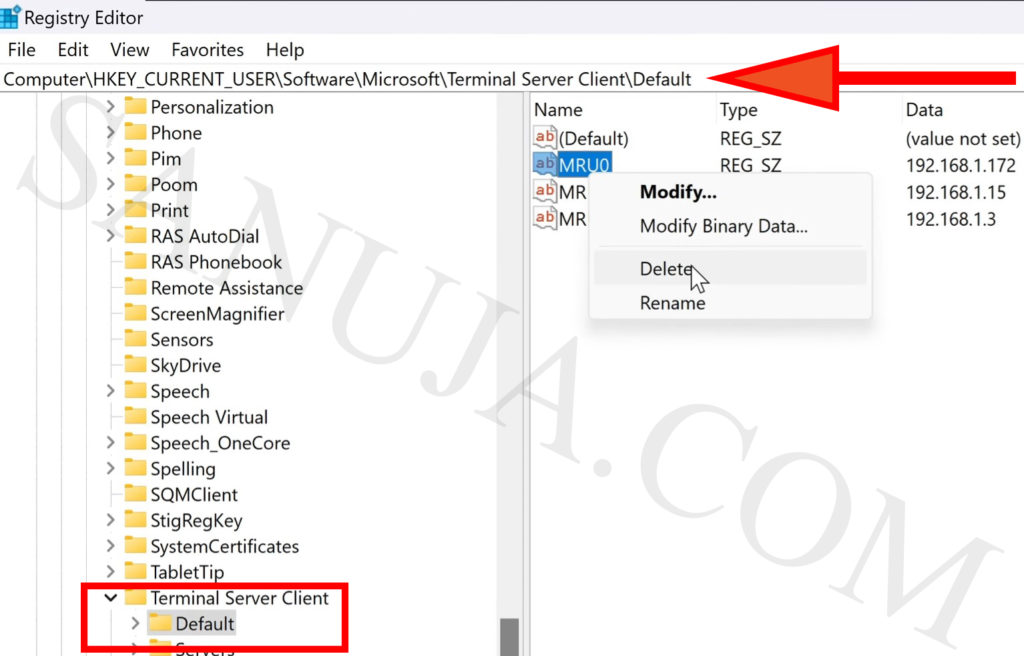
If you like a video tutorial based on Windows 11, please check my YouTube video:
Now you will not see the entry in the RDC client when you open it the next time.
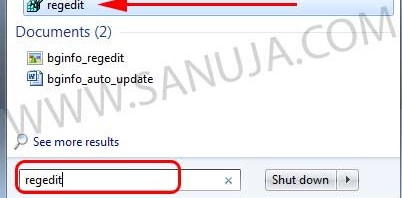
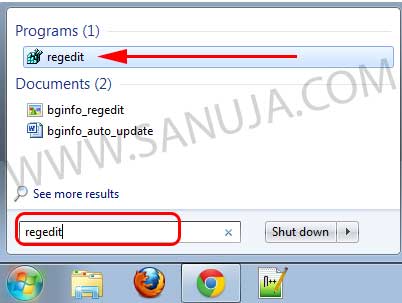
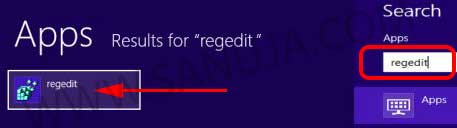
One thought on “How to delete a Remote Desktop Connection entry”
Comments are closed.